OpenGL hardware acceleration through remote X11 SSH connection
Overview
This article is about running an OpenGL application on a remote server and using the local graphics card for rendering. It can help you in different rare scenarios: 1. You have a server in your network and it has some software with graphical output. You want to use that software remotely on many computers in the network without installing it on each machine individually. 2. Your application needs specific hardware configuration or resources that are only available on the server. 3. You experiment with remote OpenGL rendering for some reason.
For demonstration we are going to play chromium-bsu running on a remote server using the local graphics card.
Limitations
You should be aware of the security risk of opening X server for hardware rendering. The ssh server gets more control of the client with inderict rendering enabled.
My environment
I have a server with OpenSUSE Tumbleweed 13.2. It runs in headless mode. I also have a laptop with Lubuntu 15.10 wily that connects to the server through SSH. I will call these machines OpenSUSE and Lubuntu.
Terminology
You need to be familiar with general X11 client / server and SSH concepts. Counter intuitively, in my environment the laptop acts as X server and OpenSUSE Tumbleweed as X client. At the same time, Lubuntu is ssh client and OpenSUSE is ssh server.
Direct rendering – the OpenGL application sends instructions directly to the local hardware bypassing the target X server. This is only possible with single machine. We cannot use it in our scenario.
Software rendering – software rendering engine is used without leveraging the graphics card. It can be slow.
Indirect rendering – The remote application sends instructions to the X server which transfers them to the graphics card. This is what we are going to demonstrate in this article.
Before we start
This article will not explain known topics. We assume that SSH is already configured and all packages and drivers are installed. You have a private key for ssh to connect to the server and the server authorized_keys contains the corresponding public key.
Configure OpenSUSE
We need to enable X11 forwarding in the sshd configuration file:
- Open /etc/ssh/sshd_config in your favorite text editor.
- Add or uncomment
X11Forwarding yes - Restart your sshd daemon
service sshd restart
- Install the game
zypper install chromium-bsu
Nothing else needs to be done on OpenSUSE.
Configure Lubuntu
- Enable trusted forwarding. Open or create
~/.ssh/configHost ForwardX11Trusted yes
Trusted forwarding is needed to enable 3D hardware rendering.
- Enable indirect redering. Open
/etc/lightdm/lightdm.conf
Add or uncomment:
xserver-command=X +iglxThe command enables iglx, which I believe is indirect glx.
- Restart lightdm or reboot the X server
systemctl restart lightdm.service
Run Chromium B.S.U
- Connect to the SSH server.
- Run chromium-bsu with the environment variables below:
LIBGL_ALWAYS_INDIRECT=1 chromium-bsu
You can also enable debug output for LIBGL with LIBGL_DEBUG=verbose chromium-bsu
The game is already playable. I get 30 FPS.
Make it even faster
To improve the performance further we need to enable direct TCP connection to the X server rather than going through SSH. Please note that this represents a security vulnerability and disabled by default. You can only use in a trusted local network.
- Open
/etc/lightdm/lightdm.conf
Add or uncomment:
xserver-allow-tcp=true
xserver-command=X -listen tcp +iglx- Open
/etc/xinit/xserverrc
Commend out -nolisten tcp and another line as follows:
# exec /usr/bin/X -nolisten tcp "$@"
exec /usr/bin/X "$@"- Enable X11 connection to all clients (very unsafe!):
xhost +
Run Chromium B.S.U. with direct TCP connection
LIBGL_ALWAYS_INDIRECT=1 DISPLAY=<client-tcp>:0 chromium-bsuThis mode gave me the best possible performance. I could not distinguish between the game running locally and remotely from the server.
Troubleshooting and diagnostics
Use LIBGL_DEBUG=verbose environment variable to see warning messages. I get the following messages when the application falls back to the software rendering:
libGL error: failed to authenticate magic 1
libGL error: failed to load driver: r600
libGL: OpenDriver: trying /usr/lib64/dri/tls/swrast_dri.so
libGL: OpenDriver: trying /usr/lib64/dri/swrast_dri.soYou can also see the following message when X server does not allow iglx (+iglx option):
AIGLX: Screen 0 is not DRI capableNo comments yet.
-
Recent
- OpenGL hardware acceleration through remote X11 SSH connection
- GDB: How do I set current source file for list and break commands
- How To Create and Seed a Torrent (Ubuntu server, Transmission)
- GIT TF: Undo shallow pull and pull squashed changeset
- Lynx on Windows 7 and lynx_bookmarks.html file problem
- Old MacBook Overheating and Installation of Mac OS 10.4 on New Hard Drives
- Memory Alignment Of Structures and Classes in C++
- Align label and input vertically
- Google Test Framework and Visual Studio 2010
- Convex Hull
- Run a bash script with sudo, nohup and in the background
- Contact database with web interface – EVPO Members
-
Links
-
Archives
- March 2017 (1)
- May 2015 (1)
- January 2015 (1)
- November 2014 (1)
- October 2014 (1)
- March 2014 (1)
- January 2014 (1)
- June 2013 (1)
- May 2013 (2)
- February 2012 (2)
- October 2010 (1)
- February 2010 (1)
-
Categories
-
RSS
Entries RSS
Comments RSS
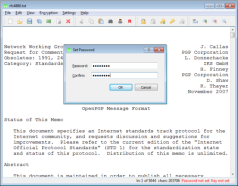
Leave a comment